Cribbage - HTML5 Web App
Cribbage Game Room
For best experience with GameColony web apps, we recommend using Google Chrome web browser. You can play cribbage on a desktop using 3 different cribbage apps:  The above app selection box is shown on top of cribbage rooms' listings page. You can also select Menu inside a web app and then select Preferences to switch between 'blue app'and 'green app'. Or you can select Menu and then 'switch-to-java' to change to Java applet display of cribbage. A scrollable cribbage game room for 'green app' typically shows up active players and their tables like in the picture below. 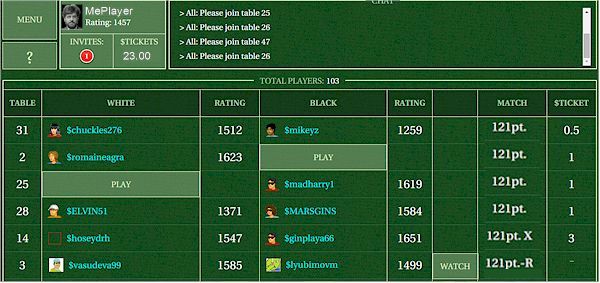
In the top-left corner of the game room, you can see the Menu button as well as your account and your invitations. All these areas are selectable. You can, for example, select your account and see futher details. In the top right corner, you can see the scrollable game room chat. The main part of the game room screen shows players and their games. Open tables show 'Play' button. You can play, chat, watch other people play, select invitations, etc. It is possible to see a sorted list of individual players. If you scroll the game room screen down to where the tables' listing finishes, you will see a list of players and you can select any column heading in that list to sort players, e.g. by their rating or status. Selecting Menu, shows the following game room options: 
How to Start PlayingYou can play, chat, watch other people play, select invitations, etc.
Cribbage TableCribbage Table shows your open cards on the bottom and game-related prompt in the middle of the board. Under your cards there's a chat area. On the right-hand side, there is a cribbage board with scores.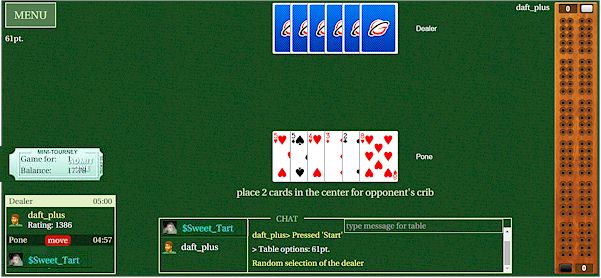
If there are several players or watchers sitting at a table, you can select a player name to chat to. To chat, just start typing or you can type after selecting the chat text input box located in mid-chat. In the top right corner there's a clock area with players' respective times-per-move. Cribbage scores are shown on the cribbage board. A Menu button is in the top left corner. |


